Using DeDRM v10.0.14 by noDRM (Modded by Satsuoni) - Complete Guide to Remove DRM from Kindle eBooks
UPDATES to Kindle_Key_Finder.zip found in step 15:
November 21, 2025 >>> Click Here!
November 21, 2025
Version 2025.11.21.JH
Cloud Folder Detection & Write Permission Enhancement:
-
Proactive Cloud Folder Detection: Script now detects and avoids cloud-synced locations before attempting write operations
-
Added is_cloud_synced_location() helper function to identify cloud sync folders
-
Detects OneDrive, Google Drive, Dropbox, iCloud, Box, and Sync.com folders
-
Prevents intermittent "Access Denied" errors during temp directory creation
-
Cloud folders can cause sync conflicts during extraction operations
-
Enhanced Write Permission Checks: Improved check_write_permissions() with two-tier validation
-
First check: Detects if directory is in a cloud-synced location
-
Second check: Tests actual directory creation capability (not just file writes)
-
Provides clear error messages explaining why fallback location is being used
-
Returns both status and detailed error message for better user feedback
-
Improved Validation Messaging: Updated Pre-Flight validation display
-
Shows specific cloud service name when detected (e.g., "OneDrive", "Google Drive")
-
Explains potential issues with cloud folders (sync conflicts, access errors)
-
Displays fallback path location for user awareness
-
Added visual warning when cloud folder is detected
-
Reliability Improvements: Prevents class of errors caused by cloud sync interference
-
Eliminates timing-dependent access issues during temp folder operations
-
Ensures consistent behavior regardless of sync state
-
Provides deterministic fallback path selection Updated Functions:
-
is_cloud_synced_location() - New helper to detect cloud sync folders
-
check_write_permissions() - Enhanced with cloud detection + directory creation test
-
validate_all_requirements() - Updated to handle cloud folder detection results
-
display_validation_results() - Shows detailed cloud folder warnings when detected
November 14, 2025 >>> Click Here!
November 14, 2025
- Fixed Version Checking
November 13, 2025 >>> Click Here!
November 13, 2025
Version 2025.11.13.JH
Fallback Path System & Write-Protected Directory Support:
- Implemented comprehensive fallback path system for write-protected directories
- Added automatic detection and handling of read-only script locations (network drives, restricted folders)
- Created %LOCALAPPDATA%\Kindle_Key_Finder fallback location for all operations
- Updated all file operations to respect fallback paths:
- Configuration files (key_finder_config.json)
- Extracted keys (Keys/kindlekey.txt, Keys/kindlekey.k4i)
- Processing logs (Logs/extraction_logs/, import_logs/, conversion_logs/)
- Book history tracking (history.txt)
- Temporary extraction folders (temp_extraction/)
- Configuration backups (backups/dedrmbackup*.json)
- Added _LOCATION_INFO.txt marker file to help users locate their files
- Implemented smart config migration between script directory and AppData
- Fixed discover_config_location() to prioritize writable script directory
- Prevents config duplication when moving between protected/unprotected folders
- All log writing functions now use validated working directory
- Book history tracking properly uses fallback paths
- Temporary file operations respect fallback location
New Functions Added:
- check_write_permissions() - Tests directory writeability
- get_disk_space() - Retrieves disk space information
- get_fallback_paths() - Generates fallback directory structure
- discover_config_location() - Smart config path discovery with migration logic
- create_location_marker() - Creates helper file for users to locate their data
- migrate_config_to_fallback() - Handles config migration between locations
November 09, 2025 >>> Click Here!
November 09, 2025
Auto-Launch Kindle & Book History Tracking:
- Added Auto-Launch Kindle feature with configuration option
- Script can now automatically launch Kindle.exe and wait for it to close
- Validates books are present before proceeding with extraction
- Implemented book processing history tracking system (history.txt)
- Tracks ASINs of successfully processed books
- Prompts user to skip previously processed books or re-process all
- History tracking integrated across all phases (extraction, import, final summary)
- Skipped books are excluded from Calibre import to prevent duplicates
- Added detailed display of skipped books in final summary with ASINs and titles
- Fixed display_config_summary to show Auto-Launch Kindle setting
November 07, 2025 >>> Click Here!
November 07, 2025
This update for Script Version 2025.11.08.JH introduces intelligent configuration version tracking and smart pause logic to enhance user experience and prevent configuration-related issues during script updates.
Configuration Version Management
- Automatic Version Tracking: Script now tracks its version and saves it to the configuration file
- Smart Version Checking: Automatically detects when your saved configuration is from an older version
- Seamless Upgrades: Forces reconfiguration when version mismatch is detected, ensuring compatibility with new features
- Future-Proof: Prevents issues when new configuration flags are added in future updates
Intelligent Pause Logic
- Error-Aware Pausing: Final summary screen now intelligently decides when to pause
- Always pauses when ANY errors are detected (extraction failures, import issues, conversion problems)
- Respects your settings when execution is error-free (honors skip_phase_pauses preference)
- Never Miss Errors: Ensures you always have time to review critical error information
- Fast When Successful: Allows uninterrupted execution when everything works perfectly
November 07, 2025 >>> Click Here!
November 07, 2025
This update for Script Version 2025.11.07.JH Introduces the following changes:
Core Features:
- Automated Kindle DRM Key Extraction - Uses KFXKeyExtractor28.exe to extract keys from your Kindle for PC installation
- Plugin-Compatible Output - Generates both kindlekey.txt (voucher keys) and kindlekey.k4i (account data) in DeDRM plugin format
- Per-Book Processing - Processes each book individually with 60-second timeout per book
- Smart Kindle Installation Detection - Automatically locates Kindle for PC in both AppData and Program Files locations
- Temporary Copy Management - Creates temporary Kindle copies when needed for Program Files installations
- DeDRM Plugin Auto-Configuration - Automatically updates Calibre's DeDRM plugin with extracted keys
- Calibre Auto-Import - Imports all DeDRM'd ebooks directly to your Calibre library
- KFX to EPUB Conversion - Converts imported KFX books to EPUB format automatically
- Backup System - Creates timestamped backups of DeDRM configuration before changes
Advanced Features:
- Configuration Wizard - Interactive pre-flight wizard for first-run setup
- Saved Configuration - Remembers your settings for future runs with auto-proceed timer
- Privacy Protection - Optional obfuscation of sensitive data (DSN, tokens, keys) in console output
- Smart Cleanup - Handles KFX-ZIP files and source file management after conversion
- Detailed Logging - Creates timestamped logs for extraction, import, and conversion failures
- Multi-Phase Operation - Organized workflow with clear phase banners and summaries
- Duplicate Detection - Identifies and handles books that already exist in Calibre
- Failed Book Exclusion - Skips importing books that failed key extraction
- Book Title Fetching - Optional Amazon metadata lookup for better book identification
- Calibre Process Detection - Verifies Calibre is closed before critical operations
- Auto-Update Prevention - Configures Kindle for PC to prevent automatic updates
October 17, 2025 >>> Click Here!
October 17, 2025
New Extractor Tool and Calibre Plugin Version: DeDRM v10.0.15 (10-27-2025)
- Tutorial and Video still stand valid no breaking changes with new tool and plugin version.
This tutorial covers the installation and usage of DeDRM v10.0.14 v10.0.15 by noDRM (Modded by Satsuoni) for removing DRM protection from Kindle eBooks. This guide is for educational purposes only. Please ensure you comply with your local laws and only remove DRM from books you legally own.
DeDRM v10.0.14 DeDRM v10.0.15 by noDRM (Modded by Satsuoni) is a powerful tool that allows you to remove Digital Rights Management (DRM) protection from your legally purchased eBooks. This comprehensive guide will walk you through the entire process, from downloading the tools to successfully converting your protected Kindle books into DRM-free formats that you can read on any device.
This tutorial is designed for general users with step-by-step instructions and plenty of screenshots to make the process as straightforward as possible. No advanced technical knowledge is required.
What You'll Need
Before we begin, make sure you have:
- Calibre installed on your computer (the popular eBook management software)
- Kindle books downloaded to your computer (not just in the cloud) USING ONLY Kindle-For-PC version 2.8.0(70980) -Kindle-For-PC you can find it at select the "Download for PC/MAC" (I have only tested this DeDRM in WINDOWS 11) AMAZON HERE
- Windows operating system (this guide is Windows-specific)
- Administrative privileges on your computer
Step 1: Download DeDRM Tools from GitHub
The first step is to download the latest DeDRM tools from the official GitHub repository. Navigate to the Satsuoni/DeDRM_tools repository.
As you can see in the screenshot, we're visiting the GitHub repository for DeDRM_tools. You'll notice on the right side there's a "Releases" section showing version v10.0.6 as the latest release but we are looking for the PRE release. Click on the "Releases" section to access the download page.
Step 2: Download the Latest Release
From the releases page, download the latest PRE Release v10.0.14 v10.0.15 version of DeDRM_tools. The file will typically be named something like DeDRM_tools.zip. Save this file to a location you can easily remember, such as your Downloads folder.
Step 3: Extract the DeDRM Tools
Once downloaded, extract the ZIP file to a folder on your computer. You'll need to access the contents later, so choose a location that's easy to navigate to. The extracted folder will contain various tools and plugins needed for DRM removal.
Step 4: Extracted Plugin for Calibre
Launch Calibre on your computer. If you don't have Calibre installed, you can download it for free from calibre-ebook.com. Calibre is essential for this process as it will host the DeDRM plugin and manage your eBook library. Highlighted is the file we will need in step 07, to add to Calibre.
Step 5: Access Calibre Preferences and Plugins Section
In Calibre, click on the "Preferences" button in the toolbar (highlighted with the red arrow in the screenshot). This will open the Preferences window where we can manage plugins and other settings.
Step 6: Navigate to Plugins Section
In the Preferences window, look for the "Load Plugin from file" section at the bottom. Click on it to load the file we extracted from DeDRM_tools.zip this is how we install plugins that are NOT available via the Calibre store due to legal requirements.
Step 7: Load Plugin from File Part #1
You'll now see the Plugins management interface. This is where Calibre displays all installed plugins and allows you to add new ones. We need to install the DeDRM plugin from the files we downloaded earlier.
Step 8: Load Plugin from File Part #2
Just click "YES" on this step
Step 9: Load Plugin from File Part #3
And on this Step click on "Restart Calibre now" once we restart the plugin will be installed and loaded in Calibre.
Step 10: Configure the DeDRM Plugin
After restarting if you look again under Calibre Preferences / Plugins / File Type >>> You will see the new Plugin DeDRM v10.0.14 v10.0.15 Installed, if you Double Click it, you will open the configuration section
Unfortunately at this point we do not yet have the needed files to add to this screen, but if my script runs without issues this will be populated for you, in the event is not, well you know where to come to
do it manually.
The plugin needs to know where to find your Kindle encryption keys. You can either:
- Let the script automatically add your keys
- Manually point it to a key file (kindlekey.txt)
Step 10a: Addendum!! Almost forgot!
You need to make sure you install the "KFX Input" plugin from the "Get ne Plugins" Section in Calibre, This is the Calibre plugin store where you can find tons of fantastic and useful plugins to super charge your Calibre installation!.
Step 11: Lets buy 2 new books (Book #1)
Notice this books was published on May 2, 2025
Step 12: Lets buy 2 new books (Book #2)
And this was published September 19, 2025 just 3 days ago.
Step 13: Open Kindle-For-PC
Open your latest version HAS TO BE 2.8.0(70980) version of Kindle-For-PC (K4PC), Click on Sync, and you should see your 2 new purchased books in the list.
Step 14: Download the books to your PC
You need to double click to the books to have K4PC download your books to your PC. If you left everything default, the books should be downloaded to a folder inside your "DOCUMENTS" folder called "My Kindle Content". You can see the "New" and the 'Check Mark" overlays when the books are already saved in your PC, you can close K4PC if you want now.
Step 15: Verify Downloaded Books and Tools
As shown in the screenshot, you should now have:
- Your downloaded Encrypted Kindle books (the .ebook files)
- The KFXKeyExtractor28.exe from the DeDRM folder
- My Kindle_key_finder.zip that contains the same KFXKeyExtractor28.exe found on the Github repo as part of the DeDRM_tools, and my python script, and a batch file to lauch the python script
- Script can be downloaded Here:
[[[ Kindle_Key_Finder.zip ]]]
The screenshot shows the path to where books are downloaded and the content of the script and KFXKeyExtractor28.exe from the DeDRM folder.
Step 16: Time to run the Script!!
You should pick a permanent folder where to save the script files, since we will point the DeDRM Plugin we installed in Calibre to the files we are about to generate, so its preferable to make a new home for them, I like to keep them in the same folder where the new kindle books are saved in my case is : "C:\Users\Admin\Documents\My Kindle Content" and a new folder called "Key_Finder".
Run the batch file "Run key_finder.bat" and watch the magic that Satsuoni has created with his KFXKeyExtractor28.exe!!!
Step 17: Apply Configuration
If all went well with the script you are technically done with the plugin configuration. BUT you should still swing by the plugin settings again and see if my script populated that empty box we had earlier, as you can see in this screenshot, there is text already inside the empty box, is actually pointing to the "kindlekey.txt" that should be in the same folder from where you ran "Run key_finder.bat", The program also created another file called "kindlekey.k4i" it may not be required but you can add this to the "Kindle for MAC.PC Ebooks" the button right above our now populated box.
Step 18: Test with the new Kindle Books
Add our new DRM-protected Kindle books to your Calibre library (Drag and Drop works best for me). If everything is configured correctly and Keys where successfully extracted, the DeDRM plugin will automatically remove the DRM protection when you import the book. You will endup with a books in Calibre in KFX format, that you can then convert to EPUB.
Step 19: Successful DRM Removal
The screenshot shows the final result in Calibre with successfully converted books that are no longer DRM-protected. You can delete the KFX format after you have a clean EPUB for storage and transfering to your other non amazon ereaders (Kobo,Boox) it's what I do.
What's the Catch-22 with this method?:
The catch is simple, you must run the script or KeyExtractor EVERYTIME you download new books, the old method did not need you to, but with the latest DRM added to books released after April 2025, this is now required if you want to use the latest K4PC version 2.8.0(70980), you can go back to the old method, but you will need to transfer books published after April 2025 to your physical kindle and then from the kindle to Calibre. You pick your method. I like this better, much faster.
Troubleshooting Common Issues
Plugin Installation Problems
- Make sure you're using the correct plugin file from the DeDRM_tools package
- Restart Calibre after installing the plugin
- Check that you have the latest version of both Calibre and DeDRM tools
- Make sure you also have "KFX Input" plugin installed, or else you can not IMPORT "KFX books" which is technically what the .azw becomes during the drag and drop operation into Calibre
Key Extraction Issues
- Ensure your Kindle books are actually downloaded to your computer
- Try downloading more books, tool need to actually extract keys from KFX books and not all books have them so the more books you download before you run the Extractor, the better change to actually Extract keys.
- Make sure you're using the correct version of the key extractor for your Kindle app version
----- NEW FIND -----
- YMMV, but I confirmed this issue with the help of another user:
- Make sure only ONE (1) copy of K4PC is registered in your Amazon account. I had 2 copies, one on laptop and then a new one (Main PC) when creating the video tutorial, The version on laptop stop generating keys, and eventually so did the version on main PC. After deregistering all K4PC and resigning back on a single machine, all went back to normal, so keep this in mind.
Books Not Converting
- Verify that the kindlekey.txt file was created successfully
- Check that the DeDRM plugin is pointing to the correct key file
- Some newer Kindle formats may require updated tools
Format Issues
- If you get KFX-ZIP files instead of KFX files, the DRM removal may not have worked properly
- Try re-extracting your keys and reconfiguring the plugin
Important Legal Notes
Legal Disclaimer: This tutorial is for educational purposes only. DRM removal should only be performed on books you legally own. Always comply with your local copyright laws and the terms of service of your eBook retailer. The purpose of DRM removal should be to create personal backups or to read your legally purchased books on different devices.
Conclusion
You now have a fully functional DeDRM setup that can remove DRM protection from your Kindle eBooks. This allows you to:
- Create backups of your legally purchased books
- Read books on any device or eBook reader
- Convert between formats (EPUB, MOBI, PDF, etc.)
- Preserve your library independent of any single platform
Remember to keep your DeDRM tools updated as Amazon occasionally changes their DRM methods. The community actively maintains these tools to ensure compatibility with the latest Kindle formats.
Happy reading!
Selfish Plug
If you found this content useful, please swing by my YouTube channel and subscribe. I need as much help from you guys as I can. Thx Here is the link: https://www.youtube.com/@jadehawk
Visitors: 8768
 - YT.png)
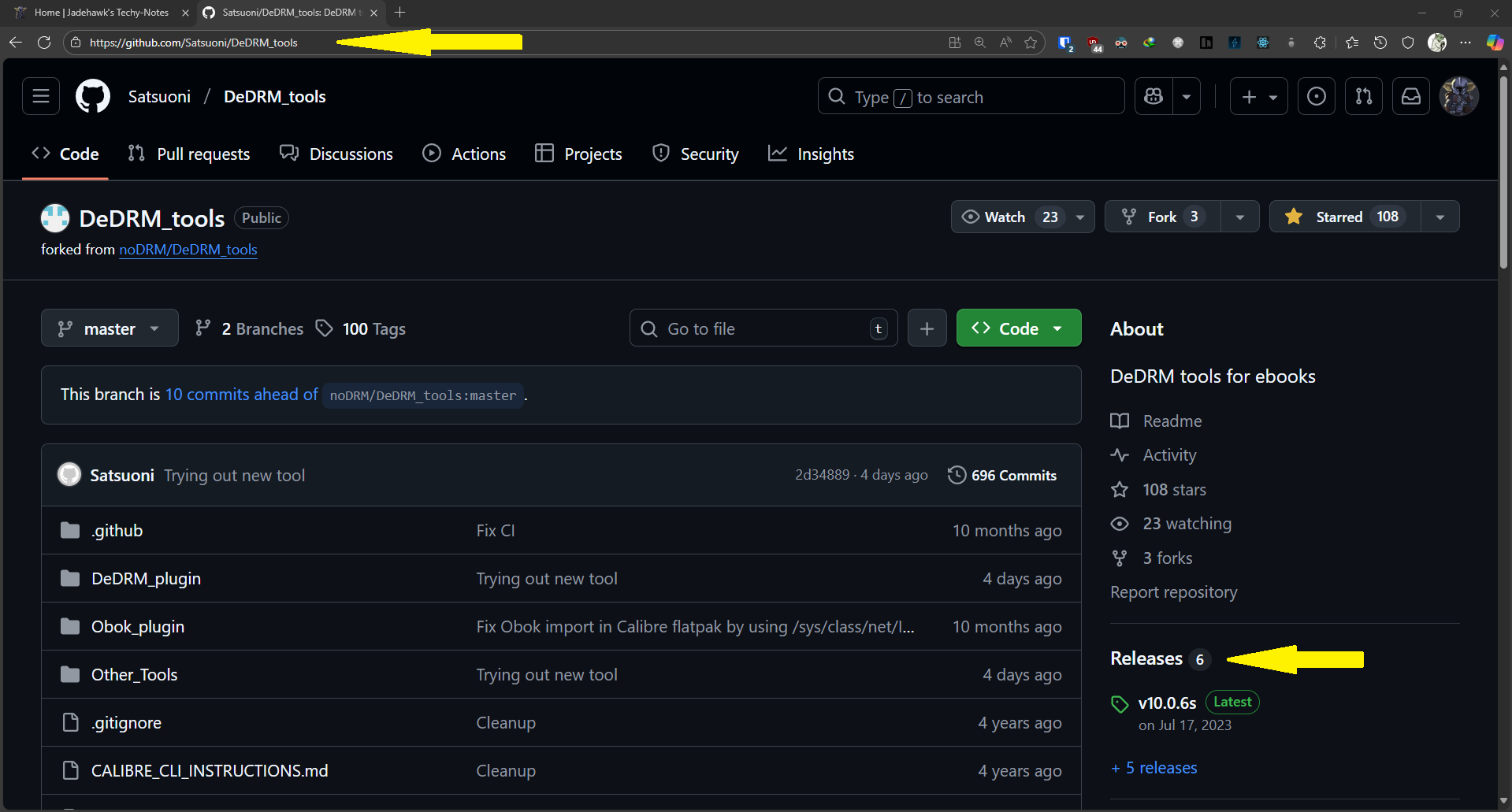
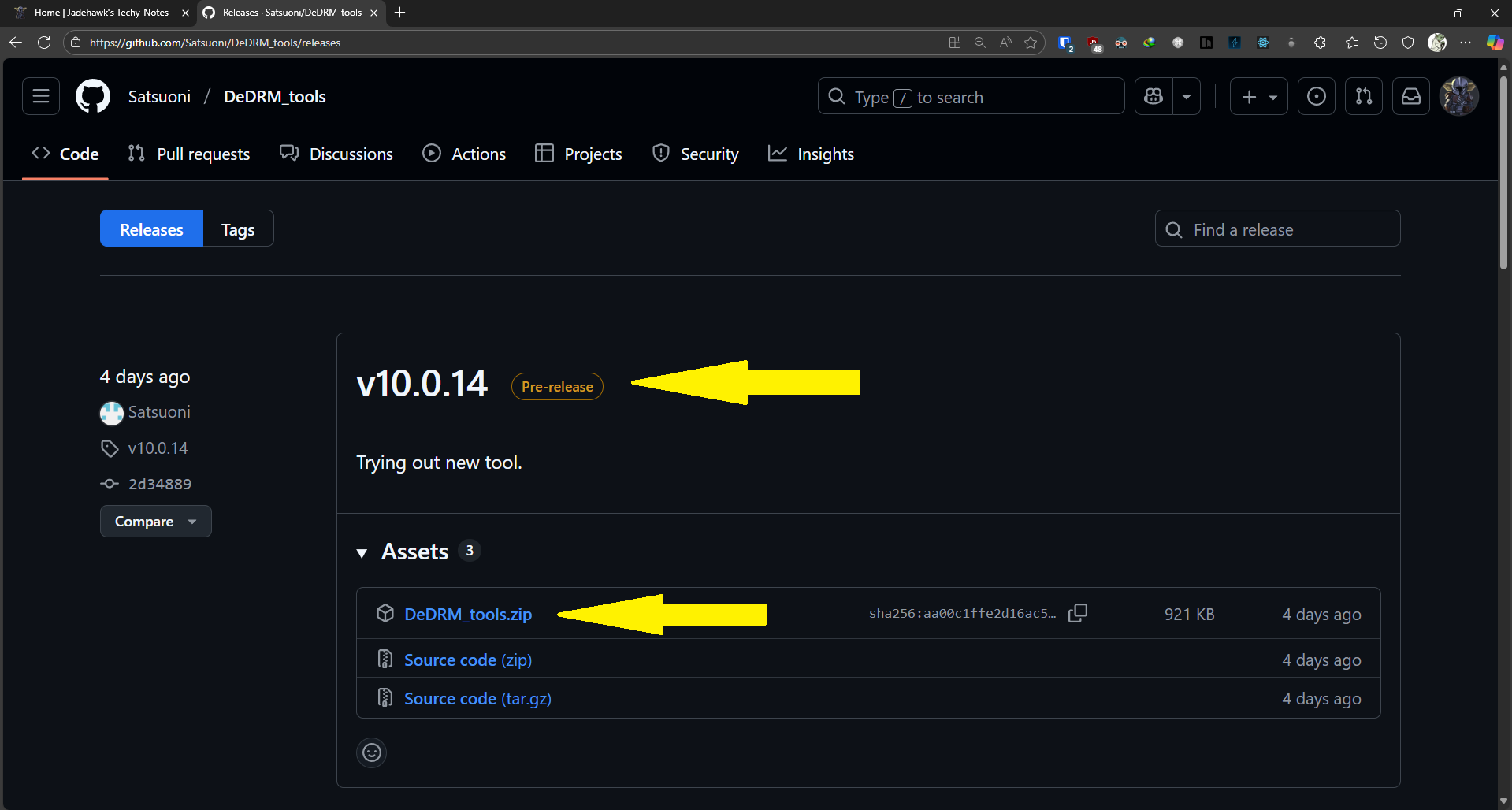
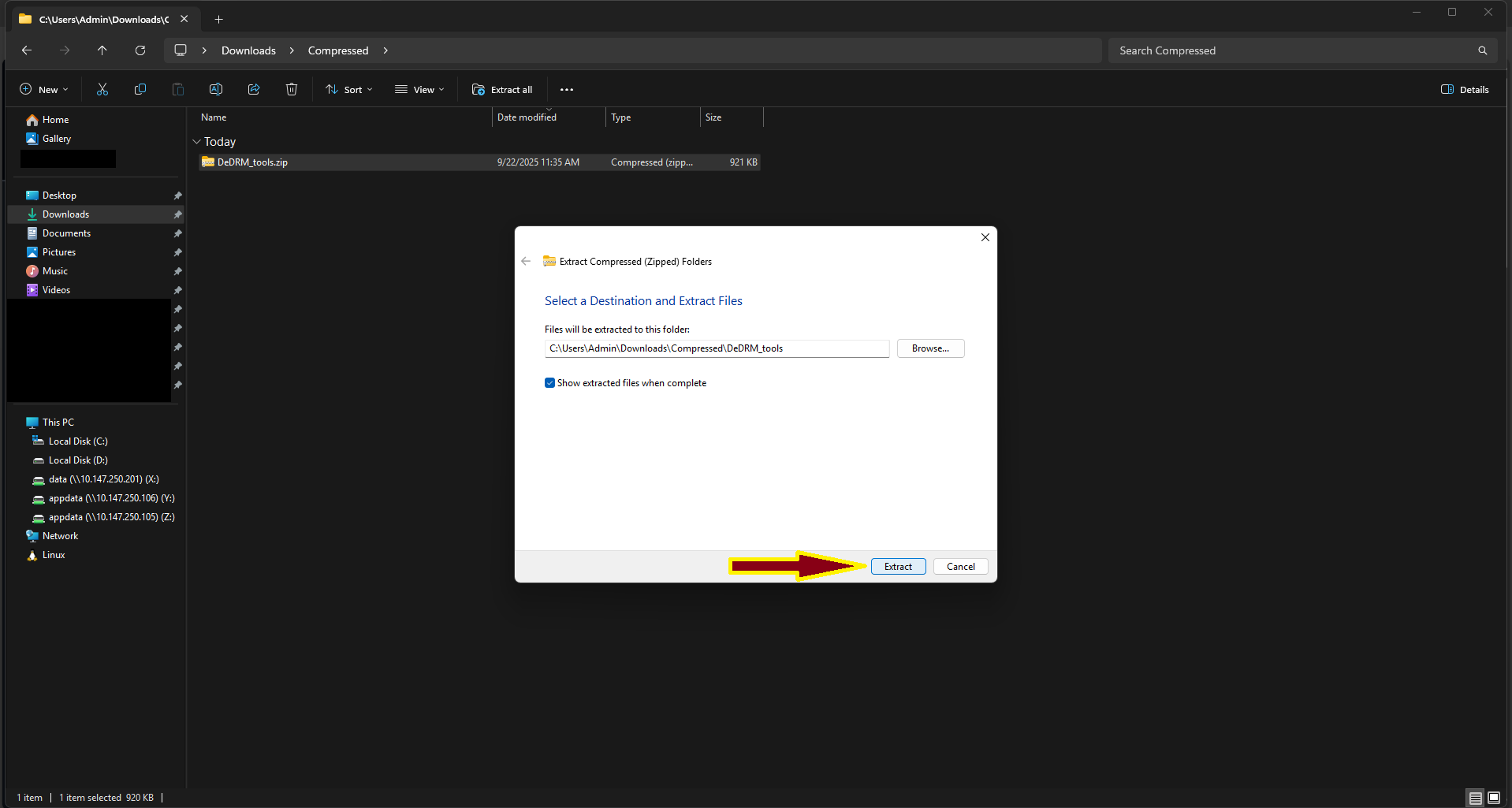
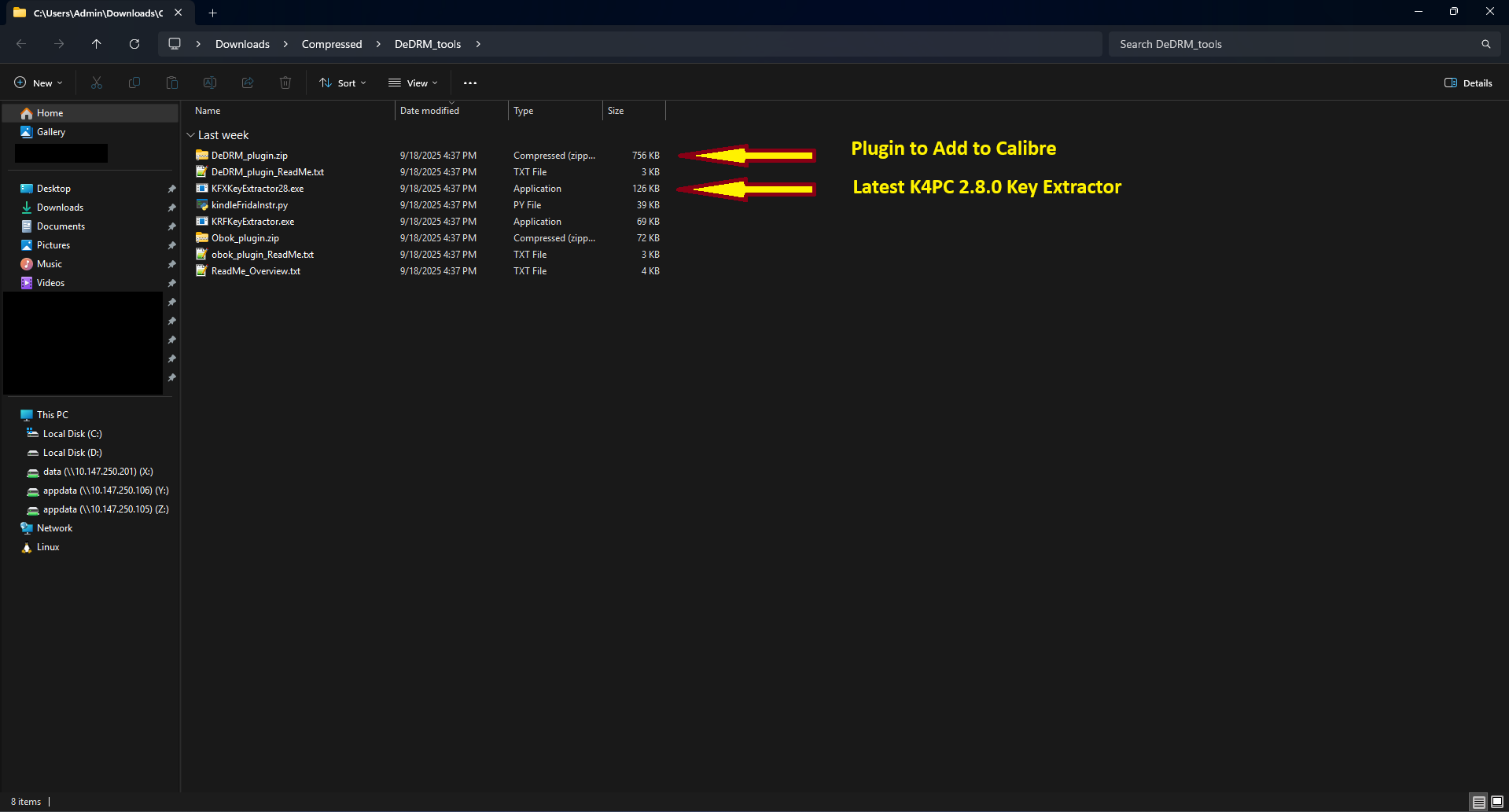
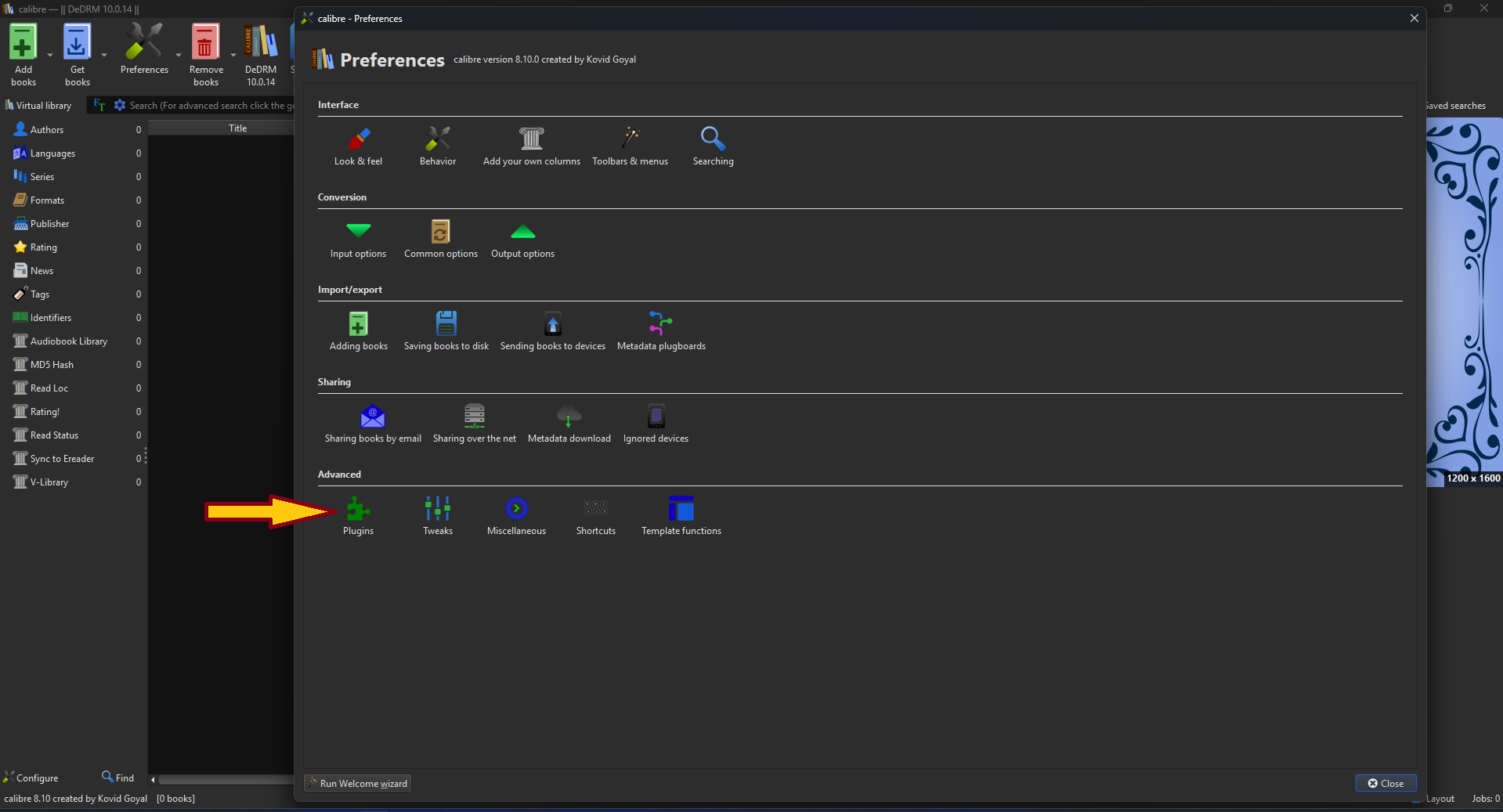
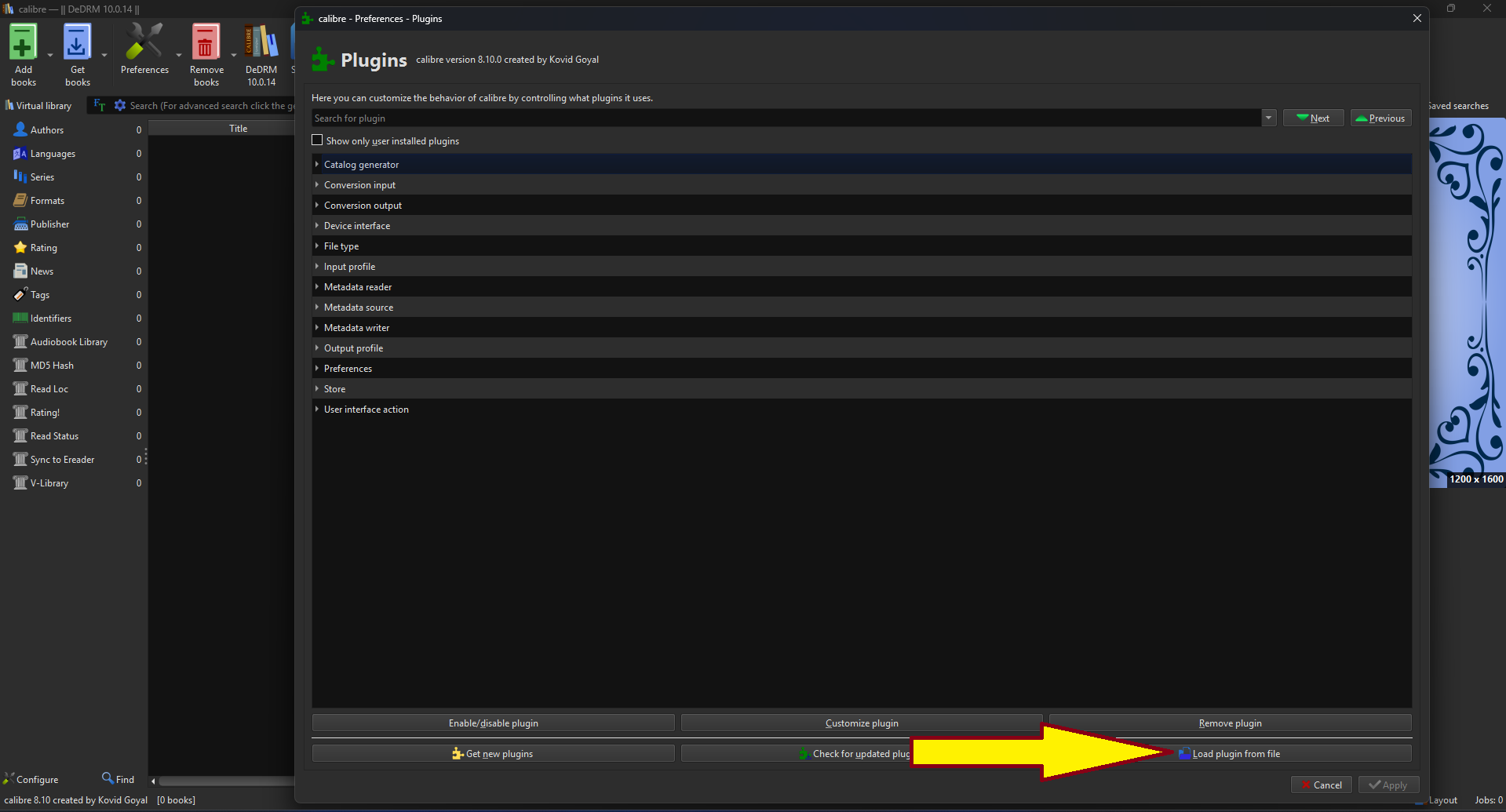
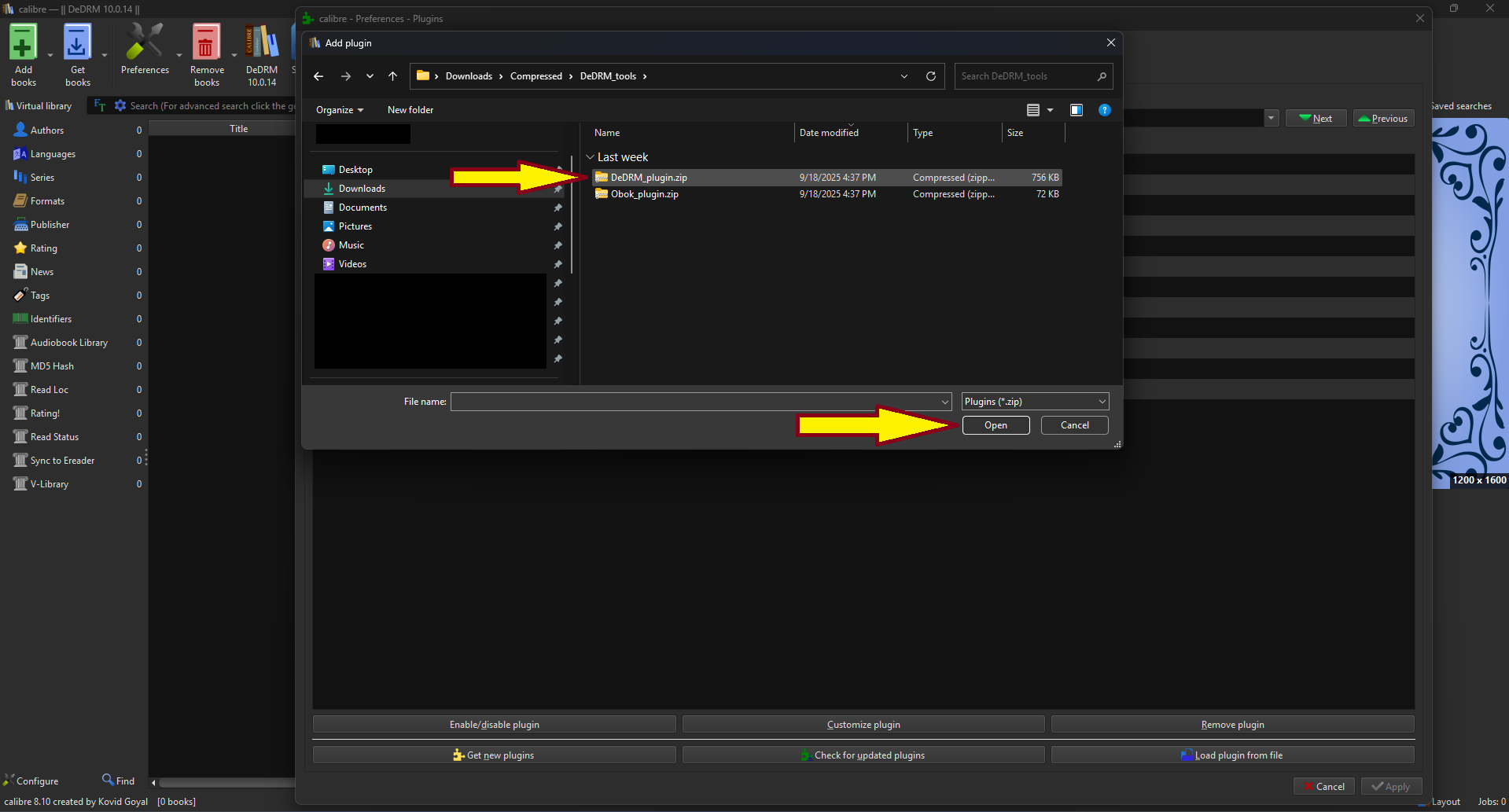
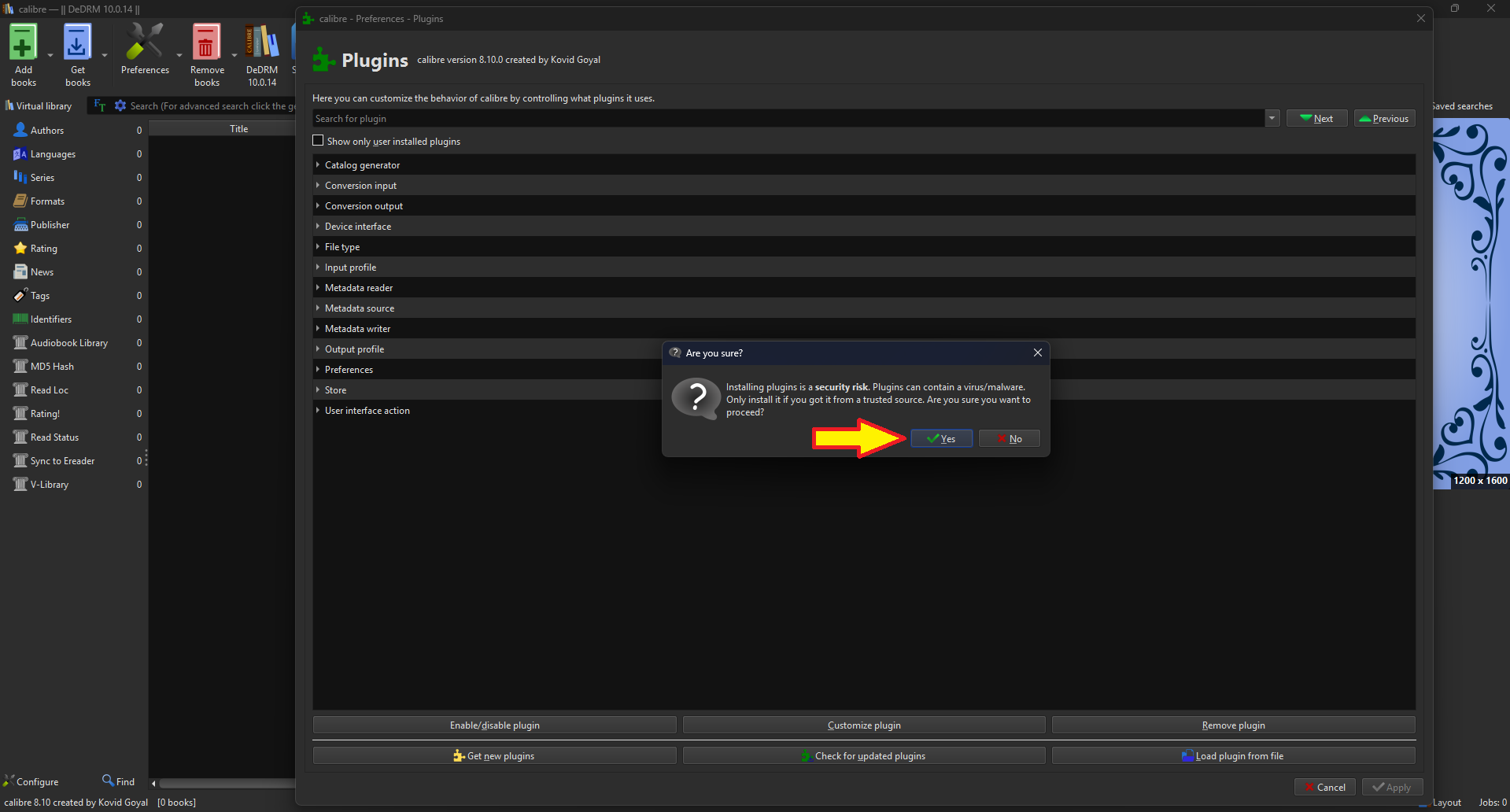
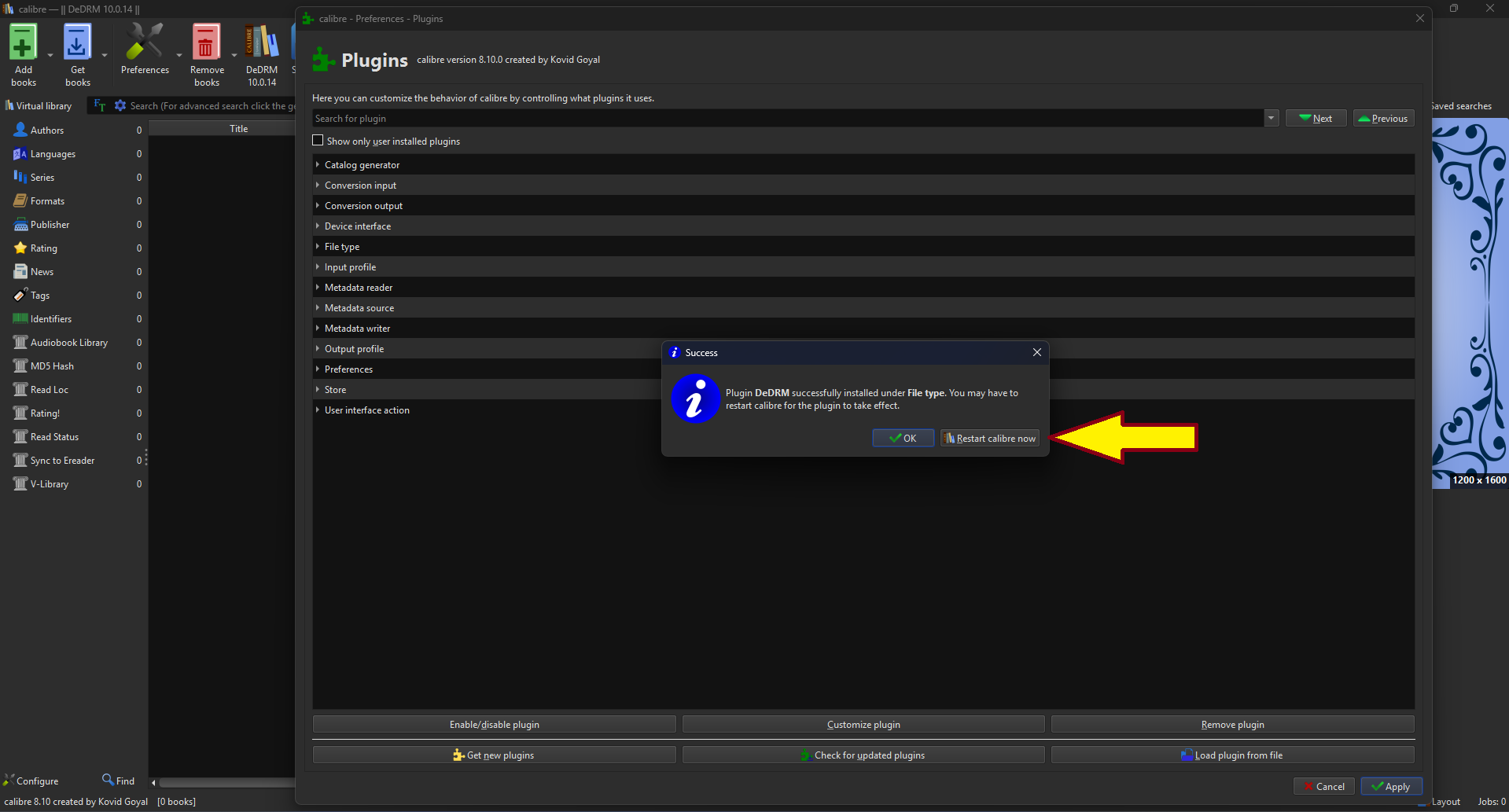
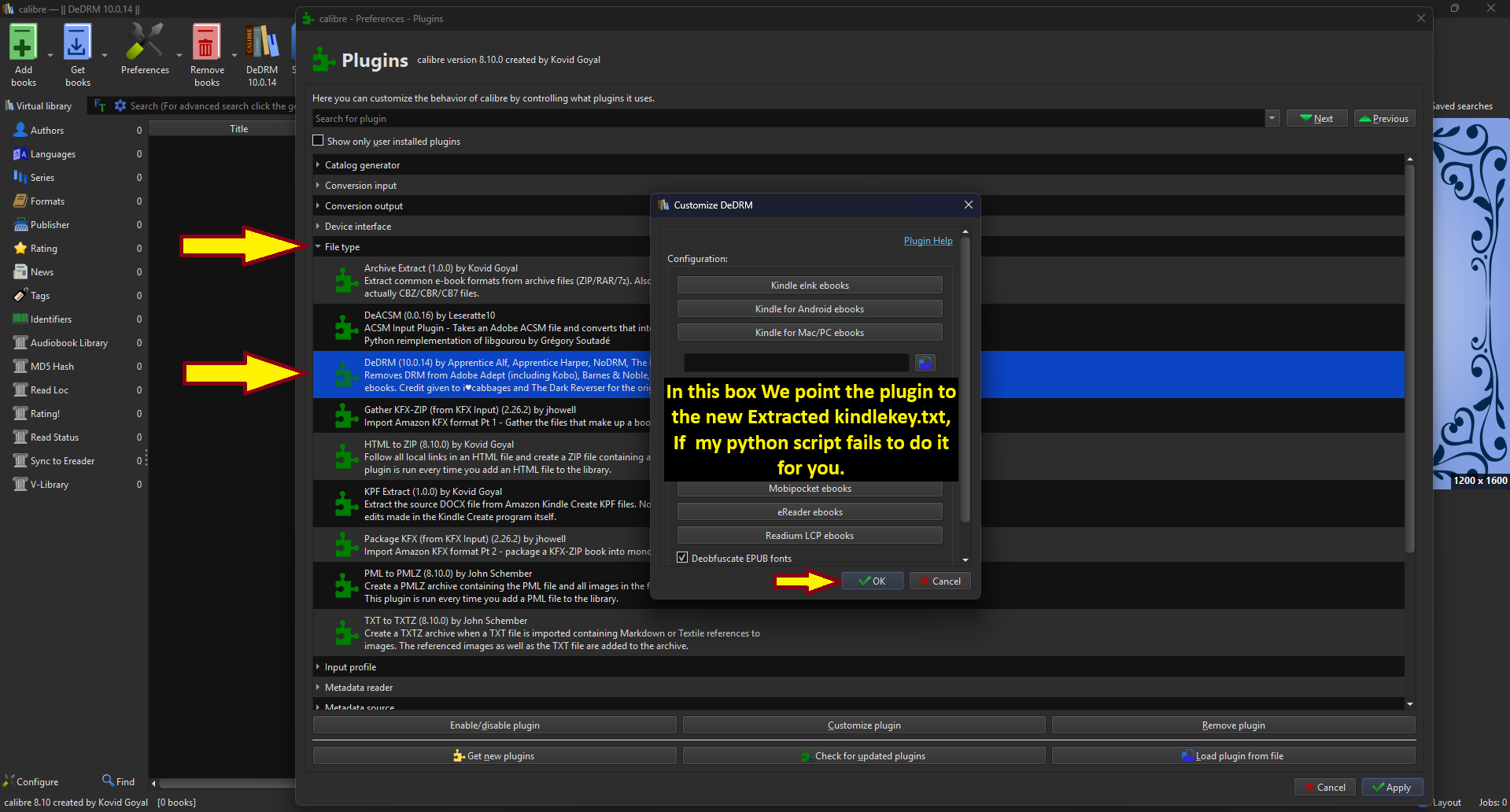

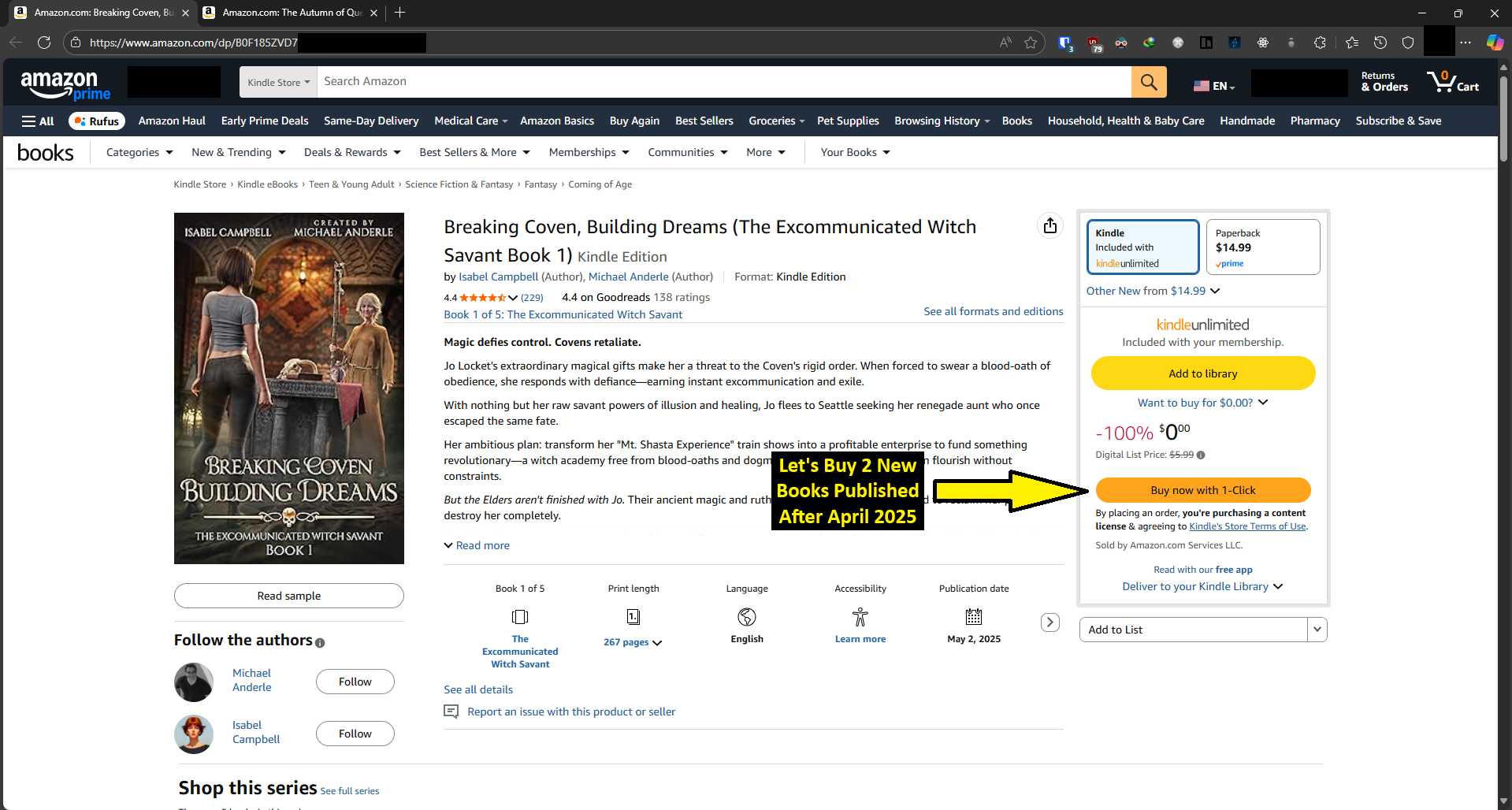
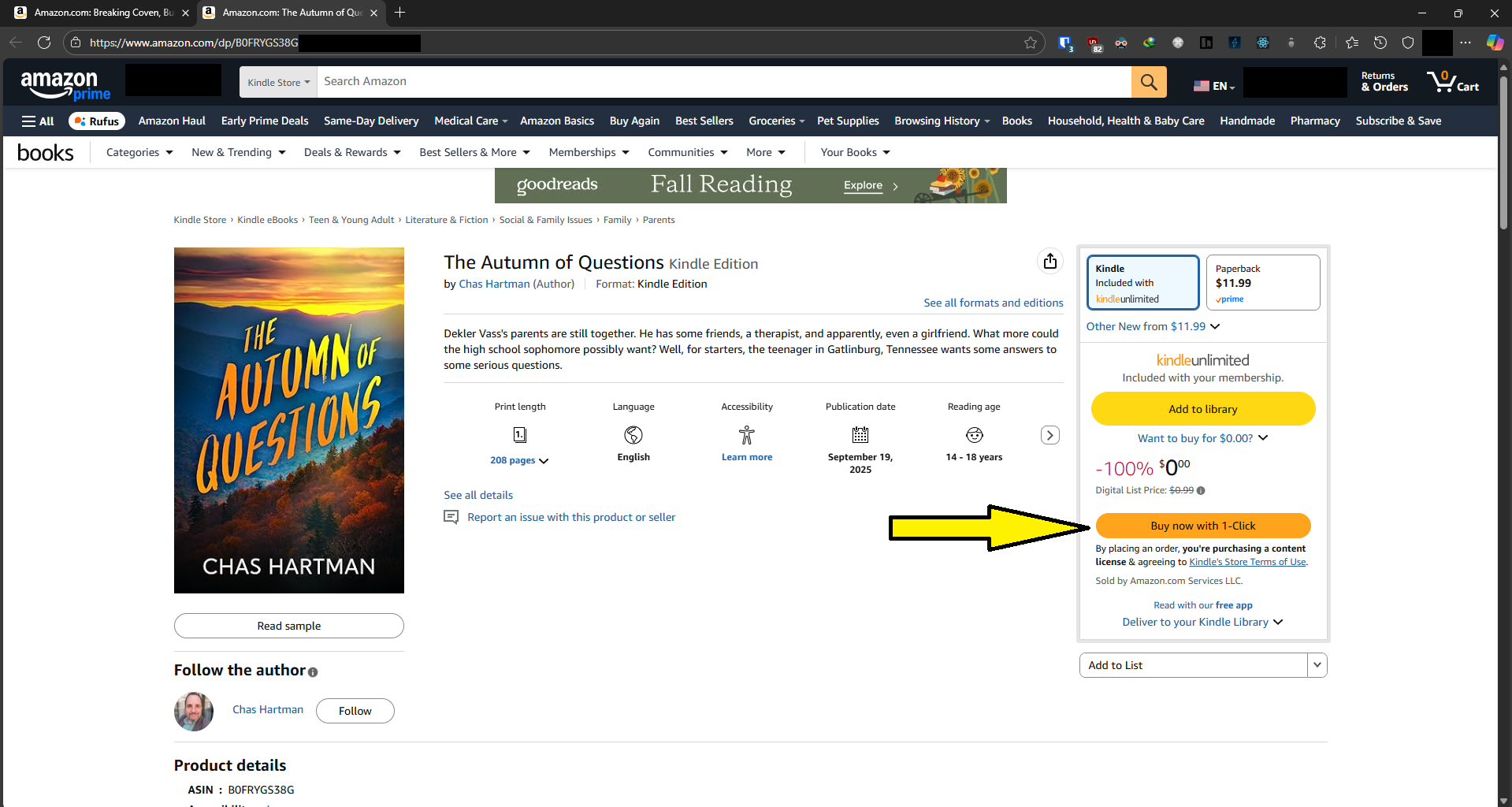
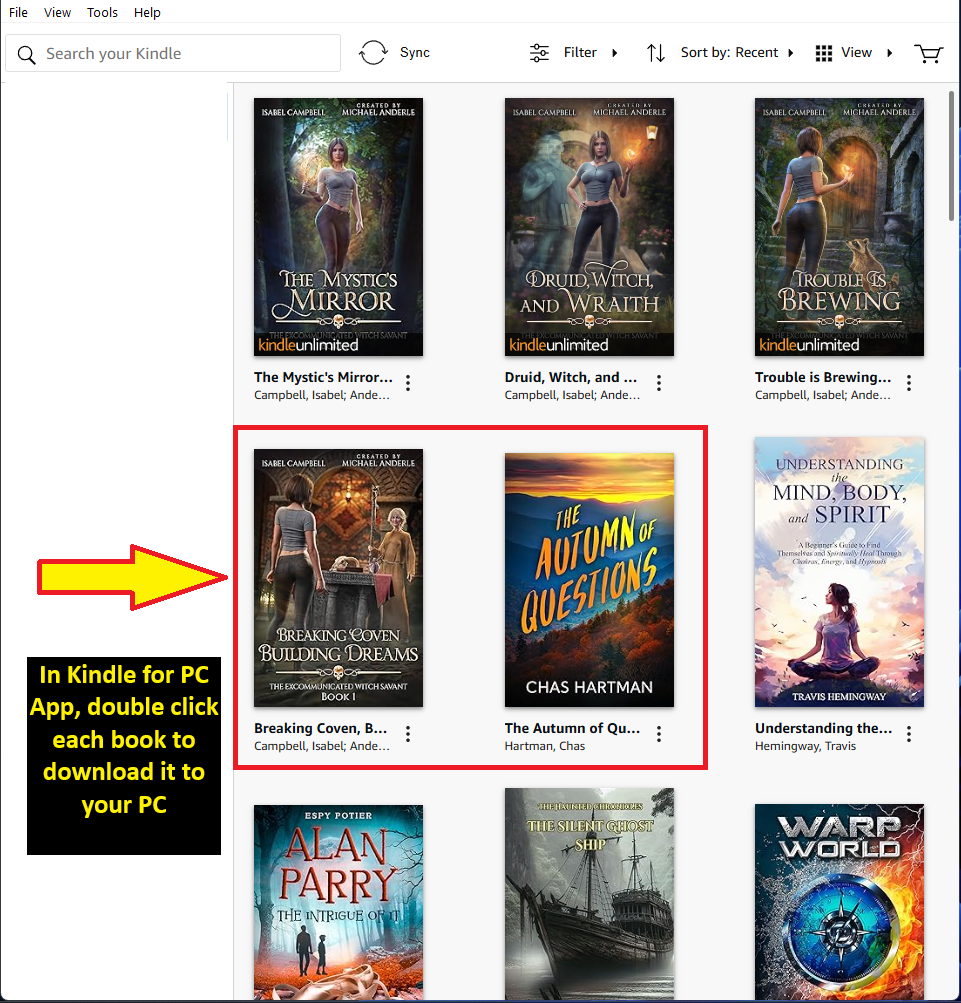
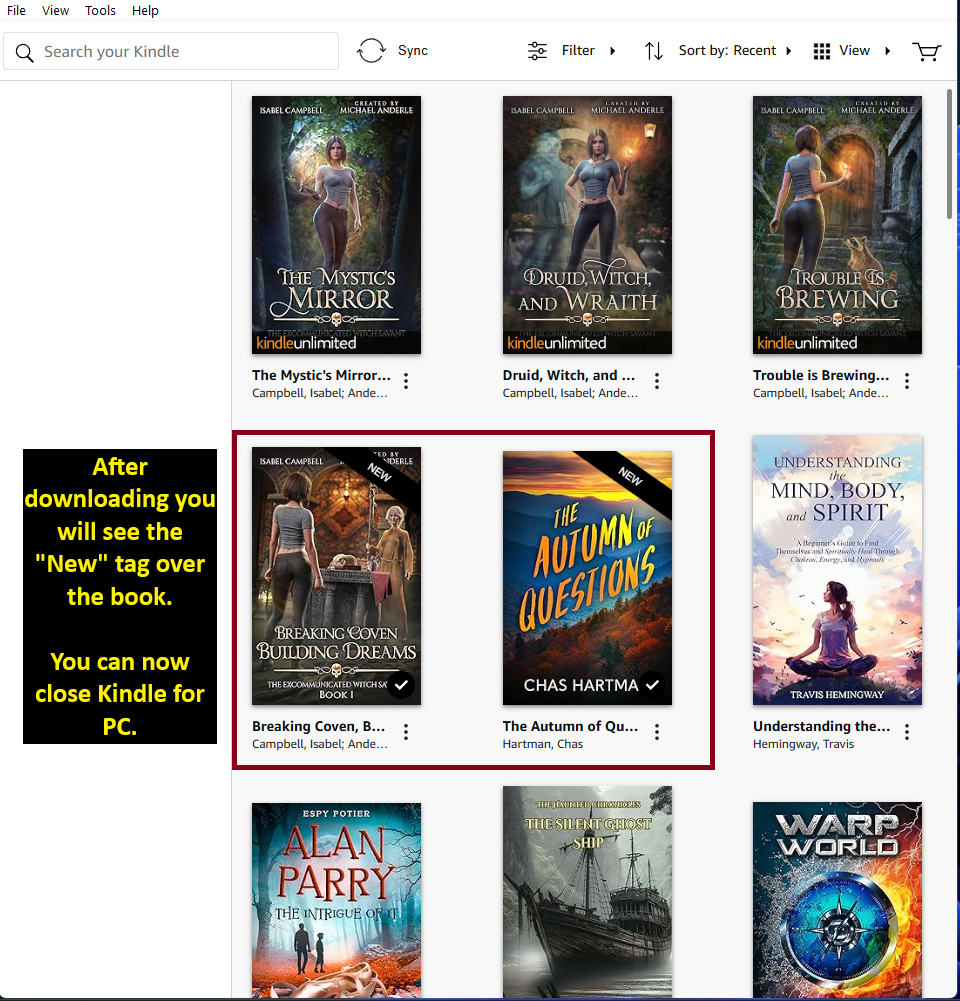

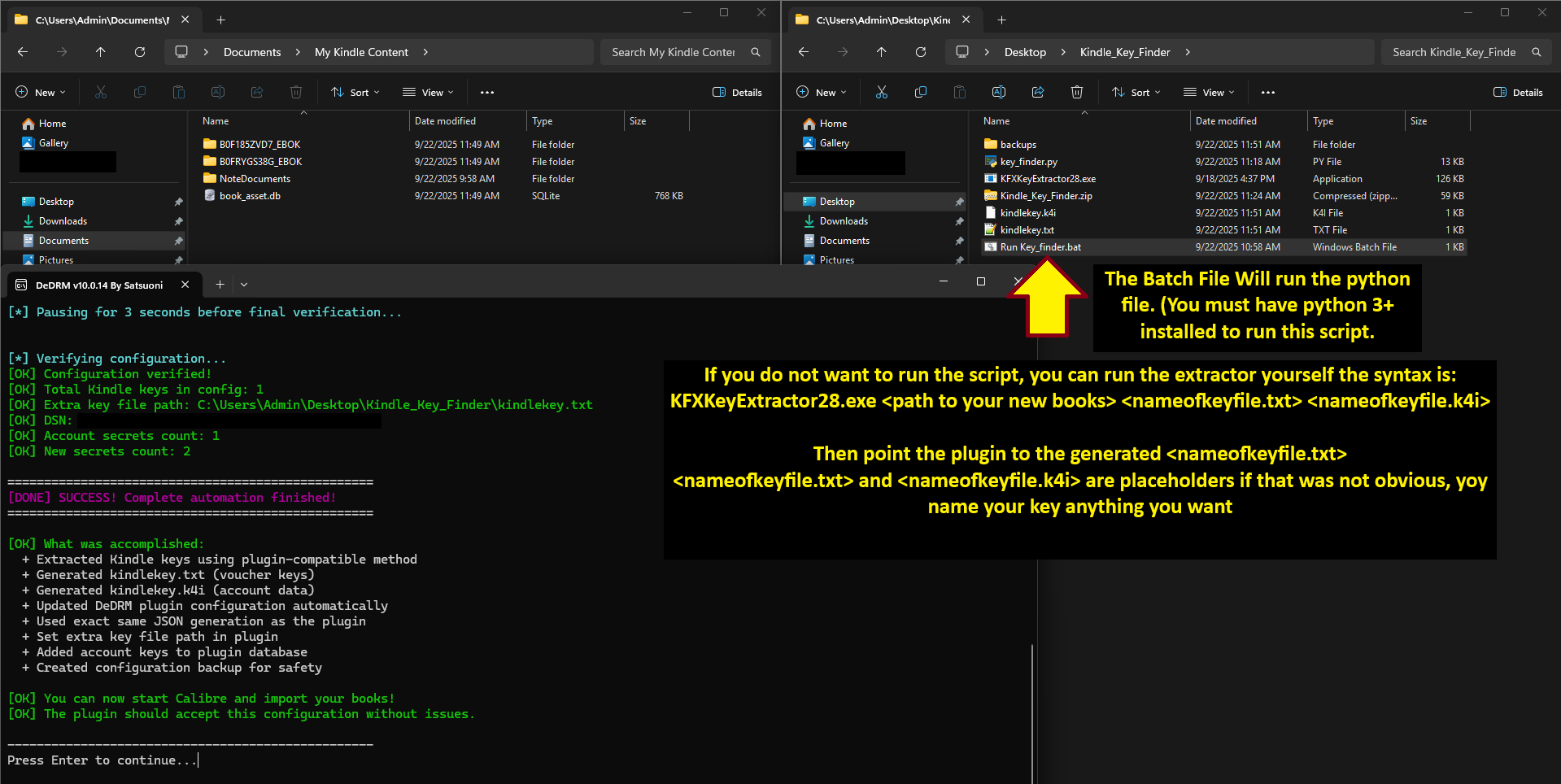
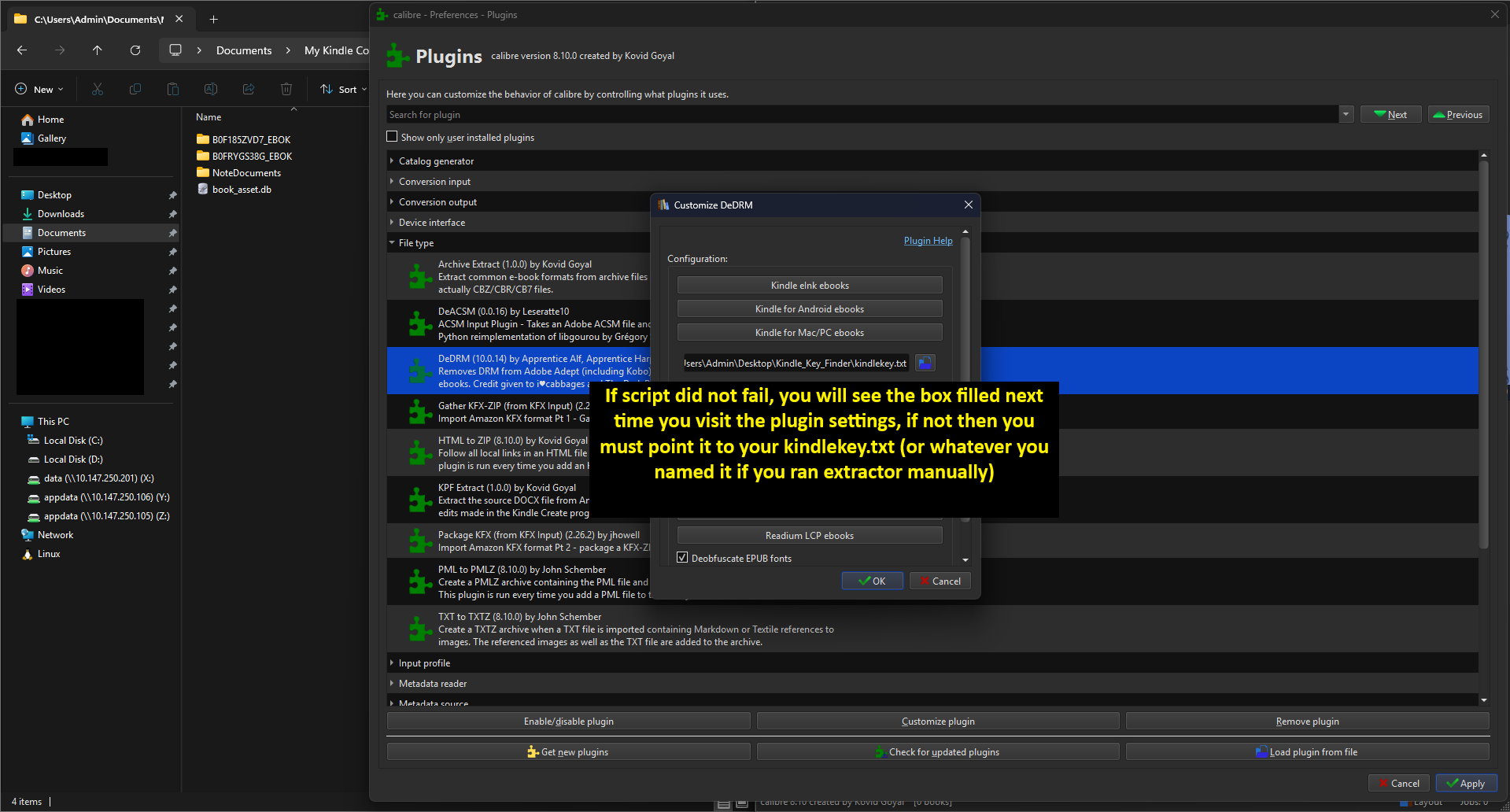
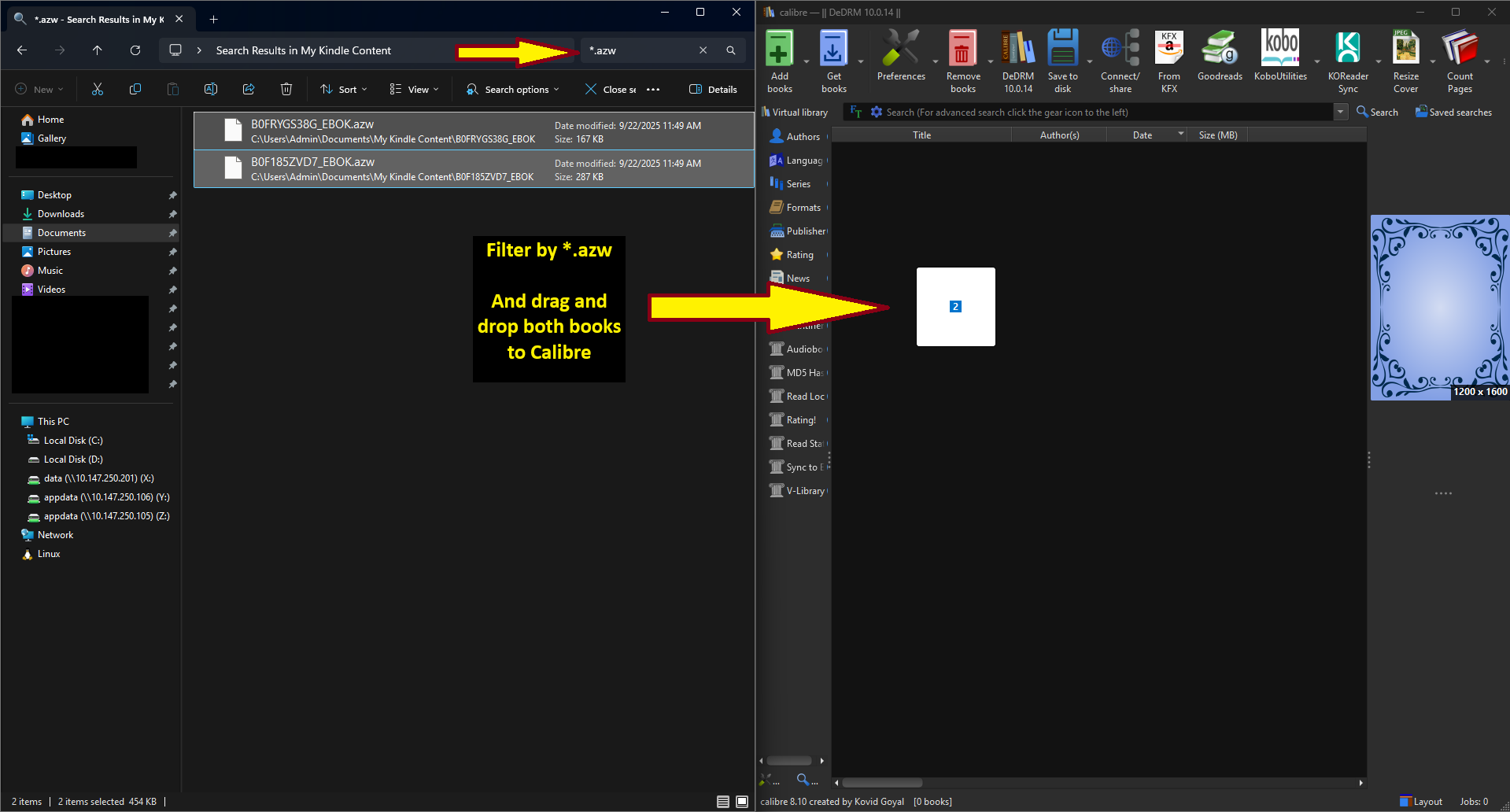
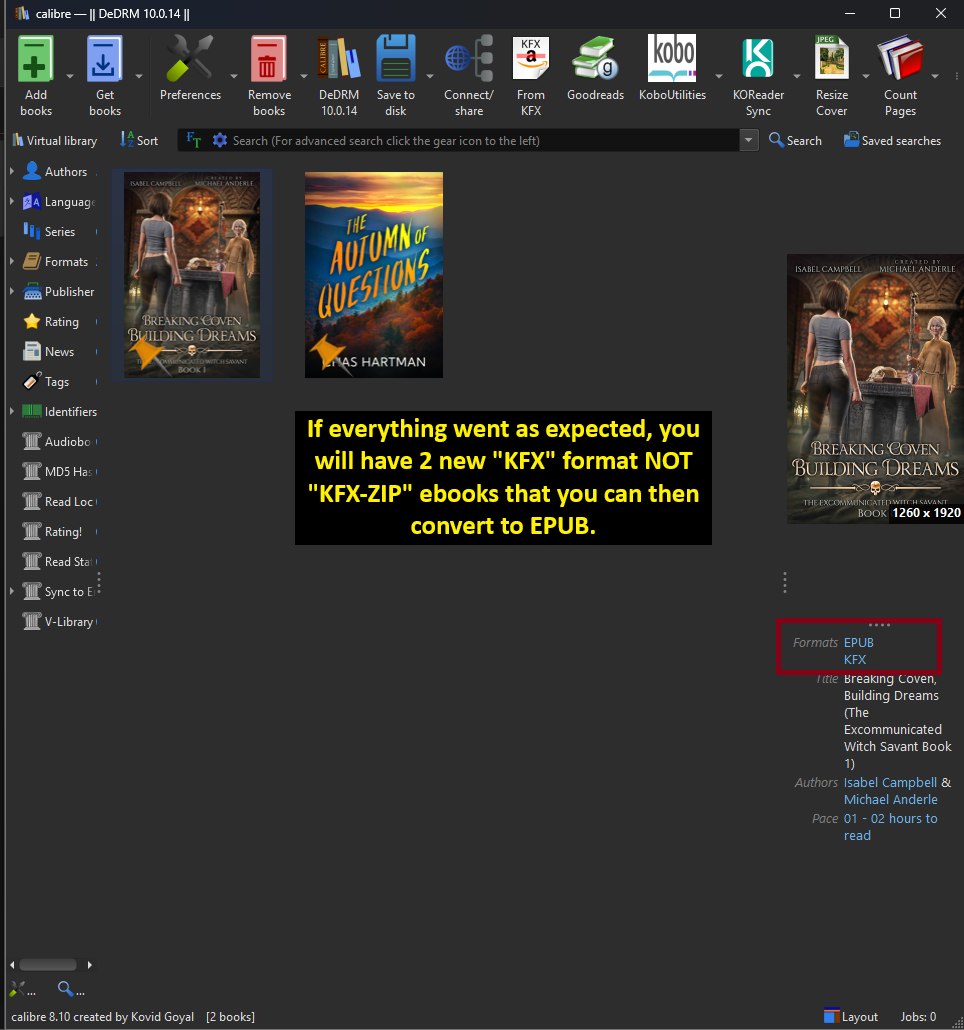
.png)